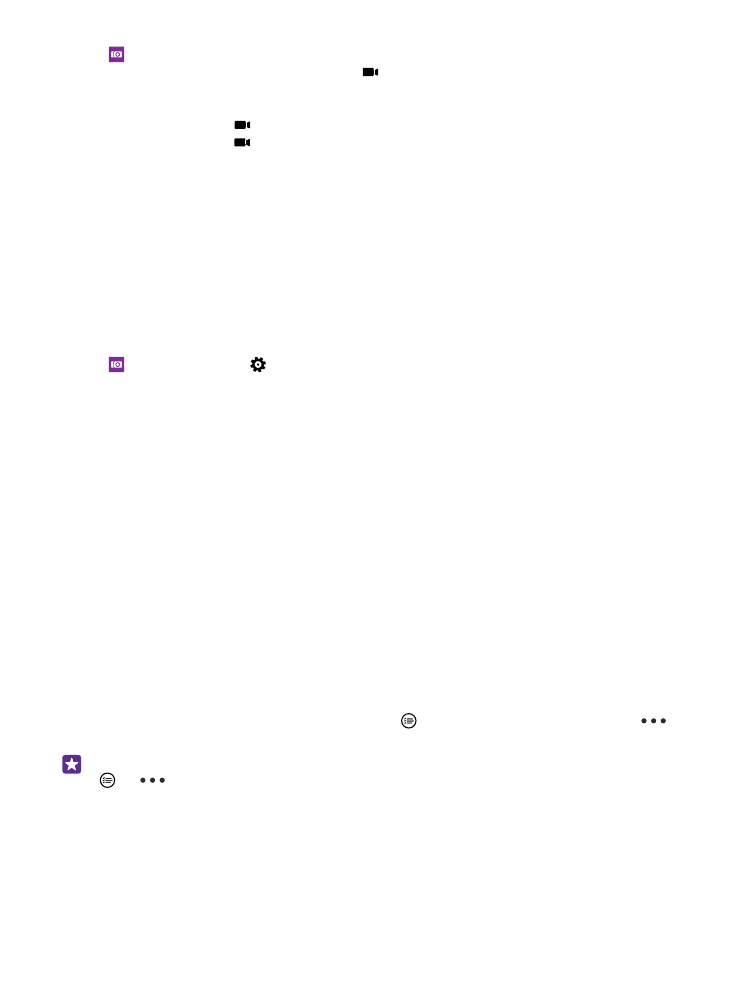
Save your photos and videos to a memory card
If there is a memory card in your phone, and your phone memory is filling up, save the photos
you take and videos you record to the memory card.
For the best video quality, record videos to your phone memory. If you record videos to the
memory card, it is recommended that the microSD card you use is a fast 4–128GB card by a
well-known manufacturer. The memory card is not supported by all phones. For availability,
go to www.microsoft.com/mobile/support/wpfeatures.
1. On the start screen, swipe down from the top of the screen, tap ALL SETTINGS, and swipe
to storage sense.
2. Switch Store new photos on my to SD card.
The photos you take from now on are saved to the memory card.
Use only compatible memory cards approved for use with this device. Incompatible cards may
damage the card and the device and corrupt data stored on the card.
Save the photos and videos you’ve taken earlier to a memory card
In the Photos hub, browse to a photo or video, tap and the photo or video, and tap
>
save to SD card.
Tip: To quickly select all photos or videos in an album, browse to the album, and tap
>
> select all.