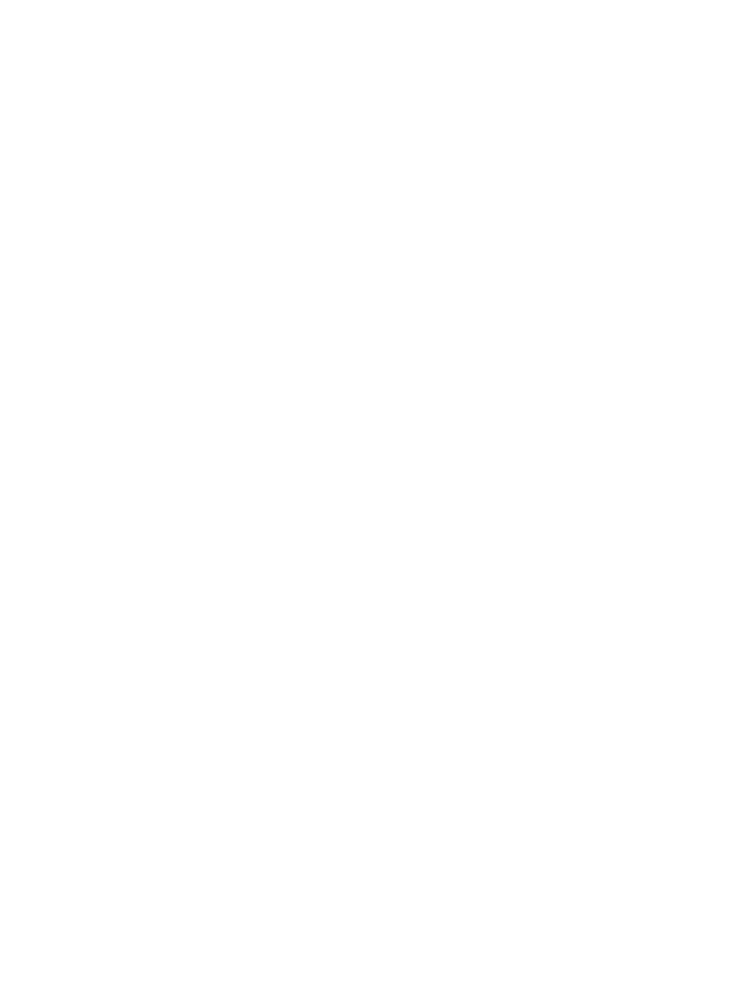
Add your Exchange mailbox to your phone
Would you like to have your work mail, contacts, and calendar at hand, whether you are sitting
by your computer or on the go with your phone? You can sync the important content between
your phone and a Microsoft Exchange server.
Exchange can be set up only if your company has a Microsoft Exchange server. In addition,
your company IT administrator must have activated Microsoft Exchange for your account.
Before starting the setup, make sure you have the following:
• A corporate mail address
• Your Exchange server name (contact your company IT department)
• Your network domain name (contact your company IT department)
• Your office network password
Depending on the Exchange server configuration, you may need to type in additional info
during the setup. If you don't know the correct info, contact your company IT department.
1. On the start screen, swipe down from the top of the screen, and tap ALL SETTINGS > email
+accounts.
2. Tap add an account > Exchange.
3. Write your Exchange mail address and password, and tap sign in.
During the setup, you can define which content and how often you want your phone to sync
with the server. To sync additional content, change the Exchange account settings.