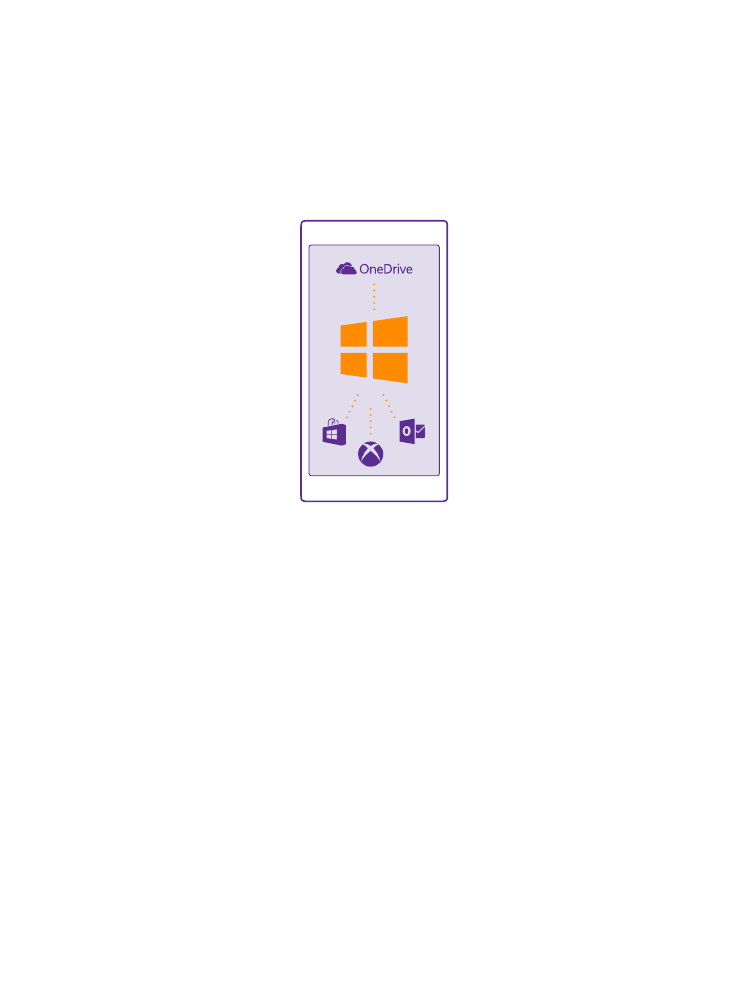
Set up your phone
Make the most out of your phone’s features from the get-go.
When you turn your phone on for the first time, your phone guides you to set up your network
connections, phone settings, and Microsoft account in one sitting.
You need a Microsoft account to back up and restore your phone, to buy, install, and update
apps, and to access some Microsoft services, such as:
• Xbox
• Xbox Music and Xbox Video
• OneDrive
• Hotmail
• Outlook
You can use the same username and password on your computer and phone.
1. Turn your phone on, and follow the instructions shown on your phone.
2. When asked, create a Microsoft account. If you already have an account for Microsoft
services, such as Xbox Live.com, Hotmail.com, or Outlook.com, or you have created a Microsoft
account on your Surface tablet or Windows PC, sign in with that username.
Make sure you remember the credentials for the Microsoft account you added to your
phone. You need them if you want to change the device protection settings or reset your
phone.
© 2015 Microsoft Mobile. All rights reserved.
10
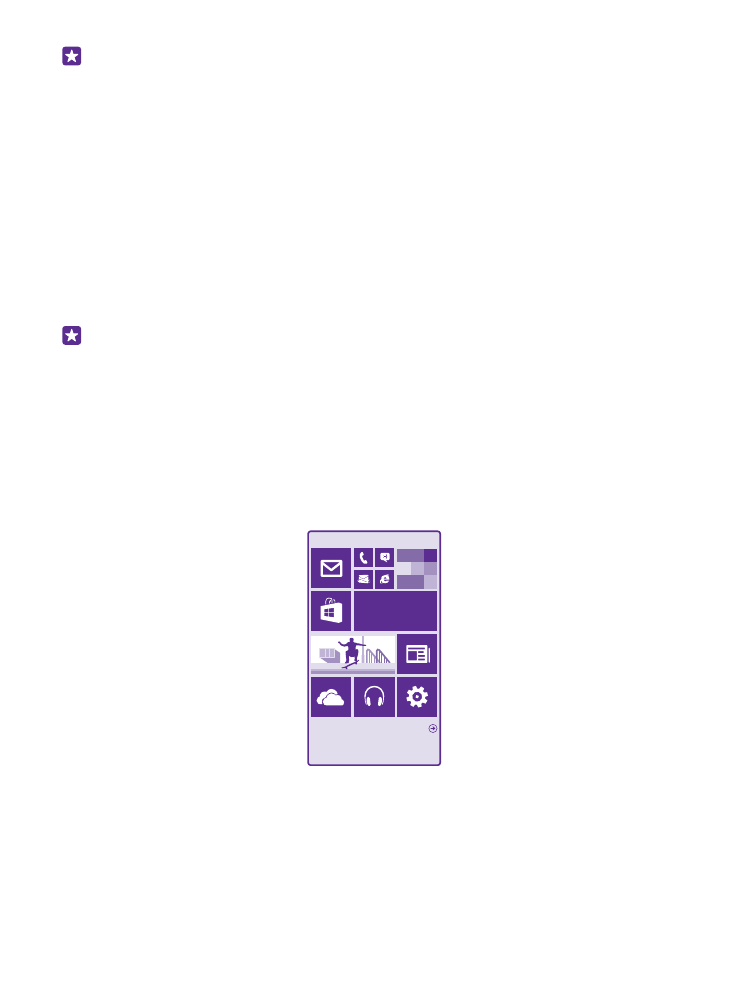
Tip: You can also create a Microsoft account later. On the start screen, swipe down from
the top of the screen, and tap ALL SETTINGS > email+accounts > add an account >
Microsoft account.
Parents must approve the account for children under the age of 13. To approve the account,
on the start screen, swipe down from the top of the screen, tap ALL SETTINGS > email
+accounts > Microsoft account, and follow the instructions shown on the phone.
You can also create or manage your account at www.live.com.
3. Fill in your account details.
4. Type in your phone number or an alternative email address. They are used to send you a
one-time verification code and to protect your data.
5. Select how you want to get your one-time verification code.
6. When asked, type in the last 4 digits of your phone number or your email address.
7. When you receive the code, type it in, and you are ready to back up your data and use your
phone.
Tip: If your screen turns off, press the power key, and drag the lock screen up.